I have created one HTML page which is diagonally split.I have put image in right side and some content and button in left.But i am facing 2 issue with my code
1- right side is not fixed and image is not coming properly. 2- The split is not happen for full page
code is here:-
HTML:-
body {
margin: 0;
font-size: 2em;
}
#landing-area {
width: 100vw;
height: 100vh;
display: flex;
}
#box-left {
width: 50%;
clip-path: polygon(0 0, calc(100% - 10vh) 0, 100% 100%, 0 100%);
-webkit-clip-path: polygon(0 0, calc(100% - 10vh) 0, 100% 100%, 0 100%);
margin-right: -4.2vh;
padding: 5px 11vh 5px 5px;
background-color: #F4FCFF;
text-align: center;
}
#box-right {
width: 50%;
clip-path: polygon(0 0, 100% 0, 100% 100%, calc(0% + 10vh) 100%);
-webkit-clip-path: polygon(0 0, 100% 0, 100% 100%, calc(0% + 10vh) 100%);
margin-left: -4.2vh;
padding: 5px 5px 5px 11vh;
text-align: center;
}
#middle-text {
height: 200px;
width: 400px;
position: fixed;
top: 50%;
left: 25%;
margin-top: -100px;
margin-left: -200px;
}<body>
<div id="landing-area">
<div id="box-left">
<div id="middle-text">
<img src="images/logo.png">
<h>Header goes here</h>
<p>4 line paragraph goes here</p>
<button>Button name</button></div>
</div>
<div id="box-right">
<img src="images/landingPage.png">
</div>
</div>
</body>Image:-