Next/Finish button does not become enabled even after selecting the right module path. It does not show any error. Android studio version is 2020.3.1 (Latest as of 3 August, 2021).
- 15,332
- 5
- 54
- 65
- 667
- 1
- 7
- 12
-
Same problem for me – Philip Aug 26 '21 at 22:50
9 Answers
[ Fixed ] in Android Studio Bumblebee (2021.1.1)
This issue was fixed in Android Studio Bumblebee. Please Update Android Studio to Bumblebee or Latest Version
This Bug is in Android studio Arctic Fox,
Many people are posted this issue on issuetracker but nobody get solution from Android studio team side.
here is some links of that issues posted on issuetracker.
Link 1 ,
Link 2 ,
Link 3 ,
Link 4 ,
Link 5 ,
Link 6 ,
Link 7
So here is Temporary Workaround
copy
your-modulefolder in your project directoryAdd below line in
settings.gradleinclude ':your-module' // your-module is module nameclick
sync nowDone
- 15,332
- 5
- 54
- 65
-
2Thanks, was not expecting to face such issues in Android Studio update. – Syed Arsalan Kazmi Sep 15 '21 at 17:20
-
-
@shingo Still not Solved.. :-( , Open Link1 in answer and star it , it may lead to solve this issue – Nikunj Paradva Oct 27 '21 at 09:58
-
3Also add this to your app module's `build.gradle` file under dependencies: `implementation project(path: ':your-module')` – Literate Corvette Nov 04 '21 at 17:21
First
1- copy your-module folder in your project directory
2- Add this in settings.gradle (include ':your-module')
3- Click Sync
4- Finish
- 51
- 1
- 1
My version of the Workaround
Add a new folder "lib" (or whatever name) inside the project path
Add (aar /jar) to the new folder called "lib"
Add the path of the module to app's build.gradle (apps)
dependencies { implementation project(path: ':lib') implementation fileTree(include: ['*.jar', '*.aar'], dir: 'libs') }
- Add the "build.gradle" to the "new folder" (just create the file if you don't have one)
This how my build.gradle look inside
configurations.maybeCreate("default")
artifacts.add("default", file('yourArrOrJar.aar'))
- include "lib" in settings.gradle
include ':app',':lib'
- 1,045
- 12
- 13
-
Thank you man, saved my time. Thanks a lot. I just added "implementation fileTree(include: ['*.jar', '*.aar'], dir: 'libs')" and it worked for me. – Rahul Baradia Feb 10 '23 at 15:56
I have fund out that it is a bug. Many people are facing the problem using version 2020.3.1. Version 4.2.2 is working well in this case. Here are some links about this bug: https://issuetracker.google.com/issues/195340090 https://issuetracker.google.com/issues/191209456 https://issuetracker.google.com/issues/195318441 https://issuetracker.google.com/issues/195336461
- 667
- 1
- 7
- 12
Latest Android Studio Patch Fixes this Bug. Make sure you update to Security Patch 4 or above.
https://androidstudio.googleblog.com/2021/12/android-studio-arctic-fox-202031-patch.html
Initial Issue : https://issuetracker.google.com/issues/191209456?pli=1
- 390
- 1
- 4
- 21
This issue has been resolved in
Android Studio Arctic Fox | 2020.3.1 Patch 4 (December 2021)
Also mentioned in Release Notes
- 3,078
- 1
- 32
- 34
I have found that using Android Studio Chipmunk resolves the issue but it might not be the case for the rest of y'all
Let me Make it Simple for all of you facing this problem.. Try doing it manually.
In Android Studio
1- File -> New -> New Module -> Select Android Library -> Rename the Module with your Module Name -> Finish
2- After Build Finished, Open your Project Folder
-> Open the new Module Folder you just created
-> Open Src Folder
-> Delete the Main Folder
-> Copy the Main Folder of Your Module.. (Replace it with your Main Folder)
3- Don't Forget to Open And Copy the Build.gradle File Of Your Module (if Needed)
as it Contains the Dependencies for it to Work..
4- Sync And Build
5- Finish
- 59
- 1
- 6