There is no way with SUBSTITUTE outside of nesting to do what is wanted. In the future LAMBDA will be an option.
For now and for backwards compatibility, here is a UDF that creates a function that takes many inputs and replaces them with the desired output.
It uses a param array so one can also create individual replacements:
Function SUBALL(str As String, ParamArray arr() As Variant) As String
Dim i As Long
For i = LBound(arr) To UBound(arr) Step 2
Dim rngarr As Variant
rngarr = arr(i)
If UBound(arr) > i Then
Dim rpArr As Variant
rpArr = arr(i + 1)
Else
Dim df As Boolean
df = True
End If
If TypeName(rngarr) = "String" Then
If df Then
str = Replace(str, rngarr, "")
Else
str = Replace(str, rngarr, rpArr)
End If
Else
Dim j As Long
For j = LBound(rngarr, 1) To UBound(rngarr, 1)
If df Then
str = Replace(str, rngarr(j, 1), "")
Else
str = Replace(str, rngarr(j, 1), rpArr(j, 1))
End If
Next j
End If
Next i
SUBALL = str
End Function
It defaults to a replace of ""
So in this instance:
=SUBALL(A1,H1:H3)

But we can also do where we specify the output:
=SUBALL(A1,H1:H3,I1:I3)
Or we can put the options as strings in the formula itself with their desired replacements:
=SUBALL(A1,"Target","MyVal","Walmart","","CVS","Long Receipt Place")

As with all UDF, there are some rules that must be followed. The pairs must have the same number of arguments. You CANNOT do:
=SUBALL(A1,H1:H3,"Word")
It will fail. But:
=SUBALL(A1,H1:H3,{"Word";"Word";"Word"})
Will work.
With SCAN and LAMBDA:
=LET(rpl,H1:H3,str,A1,INDEX(SCAN(str,rpl,LAMBDA(a,b,SUBSTITUTE(a,b,""))),COUNTA(rpl)))

If we want to replace words with other words we can use:
=LET(orig,H1:H3,rpl,I1:I3,str,A1,cnt,COUNTA(rpl),INDEX(SCAN(str,SEQUENCE(cnt),LAMBDA(a,b,SUBSTITUTE(a,INDEX(orig,b),INDEX(rpl,b)))),COUNTA(rpl)))