I succeeded in connecting to a remote server configured with Docker through vscode. By the way, the list of containers from the past was fetched from the remote explorer of vscode. If you look at this list of containers, they are obviously containers made with images I downloaded a few days ago. I don't know why this is happening.
Presumably, it is a problem with the settings.json file or a problem with some log.
I pressed f1 in vscode and select Remote-Containers: Attach to Running Container...

Then the docker command was entered automatically in the terminal. Here, a container (b25ee2cb9162) that I do not know where it came from has appeared.
After running this container, a new window opens with the message Starting Dev Container.
This is the list of containers that I said downloaded a few days ago. This is what vscode showed me.
What's the reason that this happened?