I'm trying to perform a group by SQL statement within an excel file. Below is the excel table. How can I execute a simple group by SQL statement via VBA to get the results.
The end result would be something like below,
PS - I do not want to use methods like Pivot, Power query etc. I need to do it using VBA and SQL within the excel file.
Example 02 -
I found below simple example, https://stackoverflow.com/a/45720915/5002322
I tried to replicate this so I can use the same method for my issue and get the feel of it.
Using example 02
Here I created a new excel file named "Book11.xlsx" and saved it.
I added values into "Sheet2" as A1 = 1, A2 = 2 and A3 = 3.
Created a excel Macro and used below code.
Public Sub OverkillSum()
Dim connection As Object
Set connection = CreateObject("ADODB.Connection")
connection.Open "Provider=Microsoft.Jet.OLEDB.4.0;" & _
"Data Source=" & ThisWorkbook.FullName & ";" & _
"Extended Properties=""Excel 8.0;HDR=Yes;"";"
Dim recordset As Object
Set recordset = connection.Execute("SELECT SUM(Values) As Total FROM [Sheet2$]")
Sheet1.Range("A4").Value = recordset.Fields("Total").Value
recordset.Close
connection.Close
End Sub
When I ran the macro I get an error saying "No value given for one or more required parameters"
My excel file sheets