I am trying to place an image to the right of a pseudo input box using css to imitate Apple's iMessage app. However, the image keeps displaying below the pseudo input box as follows:
Most answers suggest using display:inline-block and I have put this in the class for both the outter and inner div with no luck. (Have also tried float:left, float:right and display:inline-block on image and there is no difference.)
How can I get the arrow to appear to the right of the pseudo input box as the microphone image is below?
Here is my code for the input field:
.inputbox {
border-radius: 20px;
min-height: 30px;
width: 300px;
padding: 8px 15px;
margin-top: 5px;
margin-bottom: 5px;
border: solid 2px #EEE;
display: inline-block;
}
.inputBoxInner {
border-radius: 20px;
min-height: 30px;
width: 240px;
padding: 8px 15px;
margin-top: 5px;
margin-bottom: 5px;
border: solid 2px #EEE;
height:" auto";
display: inline-block;
}
.inputBoxInner:empty:not(:focus):before {
color: lightgrey;
font-family: helvetica;
content: attr(data-placeholder)
display: inline-block;
} <div class = "inputBox" contentEditable="true"><div class="inputBoxInner" contenteditable="true" data-placeholder="Start typing"></div><input type="image" id="image" alt="Send"
src="/images/arrow.png" width="30" height="30 style="float:right"; "></div>