I have a popover as seen from the image.
I have to make sure that when the screen mode changes, dark mode or light mode, the color of the popover changes.
The color is taken from the asset, like this:
NSColor(named: "backgroundTheme")?.withAlphaComponent(1)
As you can see from the code when starting the popover in the init function I assign the color accordingly.
How can I intercept the change of mode?
Can you give me a hand?
AppDelegate:
import Cocoa
import SwiftUI
@main
class AppDelegate: NSObject, NSApplicationDelegate {
var popover = NSPopover.init()
var statusBar: StatusBarController?
func applicationDidFinishLaunching(_ aNotification: Notification) {
let contentView = ContentView()
popover.contentSize = NSSize(width: 560, height: 360)
popover.contentViewController = NSHostingController(rootView: contentView)
statusBar = StatusBarController.init(popover)
}
func applicationWillTerminate(_ aNotification: Notification) {
// Insert code here to tear down your application
}
}
StatusBarController:
import AppKit
import SwiftUI
extension NSPopover {
private struct Keys {
static var backgroundViewKey = "backgroundKey"
}
private var backgroundView: NSView {
let bgView = objc_getAssociatedObject(self, &Keys.backgroundViewKey) as? NSView
if let view = bgView {
return view
}
let view = NSView()
objc_setAssociatedObject(self, &Keys.backgroundViewKey, view, .OBJC_ASSOCIATION_RETAIN_NONATOMIC)
NotificationCenter.default.addObserver(self, selector: #selector(popoverWillOpen(_:)), name: NSPopover.willShowNotification, object: nil)
return view
}
@objc private func popoverWillOpen(_ notification: Notification) {
if backgroundView.superview == nil {
if let contentView = contentViewController?.view, let frameView = contentView.superview {
frameView.wantsLayer = true
backgroundView.frame = NSInsetRect(frameView.frame, 1, 1)
backgroundView.autoresizingMask = [.width, .height]
frameView.addSubview(backgroundView, positioned: .below, relativeTo: contentView)
}
}
}
var backgroundColor: NSColor? {
get {
if let bgColor = backgroundView.layer?.backgroundColor {
return NSColor(cgColor: bgColor)
}
return nil
}
set {
backgroundView.wantsLayer = true
backgroundView.layer?.backgroundColor = newValue?.cgColor
}
}
}
class StatusBarController {
private var popover: NSPopover
private var statusBar: NSStatusBar
var statusItem: NSStatusItem
init(_ popover: NSPopover) {
self.popover = popover
self.popover.backgroundColor = NSColor(named: "backgroundTheme")?.withAlphaComponent(1)
statusBar = NSStatusBar.init()
statusItem = NSStatusBar.system.statusItem(withLength: NSStatusItem.variableLength)
if let statusBarButton = statusItem.button {
statusBarButton.image = #imageLiteral(resourceName: "Fork")
statusBarButton.image?.size = NSSize(width: 18.0, height: 18.0)
statusBarButton.image?.isTemplate = true
statusBarButton.action = #selector(togglePopover(sender:))
statusBarButton.target = self
statusBarButton.imagePosition = NSControl.ImagePosition.imageLeft
}
}
@objc func togglePopover(sender: AnyObject) {
if(popover.isShown) {
hidePopover(sender)
}else {
showPopover(sender)
}
}
func showPopover(_ sender: AnyObject) {
if let statusBarButton = statusItem.button {
popover.show(relativeTo: statusBarButton.bounds, of: statusBarButton, preferredEdge: NSRectEdge.maxY)
}
}
func hidePopover(_ sender: AnyObject) {
popover.performClose(sender)
}
}