So I'm trying to set up a function in AWS Lambda to run some python code I imported from a zip.
I've edited the handler to run the file then the function I want to run 
I've tried having the file in the directory created when I imported the zip folder, after which I I moved it to the main function directory. Neither worked
Not too sure what is wrong here, the full error returned when I run test is:
Response
{
"errorMessage": "Unable to import module 'main': No module named 'main'",
"errorType": "Runtime.ImportModuleError",
"stackTrace": []
}
Edit: really new to Lambda so please excuse any silly mistakes