I'm practicing with HTML/CSS using Bootstrap v5.0 and there are some problems with the strange reactions between floats and divs. Particularly, I want to achieve something as below:

And I succeeded by applying the following piece of code:
<link rel="stylesheet" href="https://cdn.jsdelivr.net/npm/bootstrap@5.1.0/dist/css/bootstrap.min.css" integrity="sha384-KyZXEAg3QhqLMpG8r+8fhAXLRk2vvoC2f3B09zVXn8CA5QIVfZOJ3BCsw2P0p/We" crossorigin="anonymous">
<div class="container">
<div class="center-div new-page">
<div class="row g-3 d-flex d-md-block">
<div class="col-lg-6 col-md-12 float-end">
<div class="third-slogan">
<h2 class="d-none d-md-block">Perfect for Operations HR and Finance</h2>
<h2 class="d-block d-md-none">OpenType features and Variable fonts</h2>
<p class="sub-slogan">Most calendars are designed for teams. Slate is designed for freelancers who want a simple way to plan<br>their schedule.</p>
</div>
</div>
<div class="col-lg-6 col-md-12 float-start">
<div class="screen3"><img src="https://via.placeholder.com/300x100" alt="Screen 3"></div>
</div>
<div class="col-lg-6 col-md-12 center-div float-end">
<div class="buttons-page-3">
<button id="button-button" class="btn btn-rounded btn-couple-2" style="color: #FFFFFF; background-color: #03D6F3; margin-top: 0;">
Button
</button>
</div>
</div>
</div>
</div>
</div>My custom CSS:
.new-page {
margin-top: 10%;
}
.center-div {
text-align: center;
}
.third-slogan {
margin-top: 18%;
padding-right: 10%;
padding-left: 10%;
}
.third-slogan h2, p {
text-align: left;
}
.sub-slogan {
font-size: 16px;
font-weight: 700;
letter-spacing: 0.2px;
color: #5C5C5C;
margin-top: 10%;
}
.screen3 img {
width: 85%;
}
.buttons-page-3 {
text-align: left;
padding-left: 10%;
}
.btn-rounded {
border-radius: 39px;
font-size: 16px;
padding-top: 18px;
padding-bottom: 18px;
padding-left: 46px;
padding-right: 46px;
}
.btn-couple-2 {
margin-top: 5%;
box-shadow: 0px 4px 31px rgba(0, 0, 0, 0.15);
margin-right: 3%
}
But the problem is, after I apply the 2 float-end for the text and the button, and 1 float-start for the image, the divs which contains them does not display properly:

And it cause me a lot of troubles to continue to work with the divs after that. Could anyone please explain why this happens and how to fix it? Thank you very much.
P/s: The divs return to normal if I remove the float of the image or the button, but then it would not display as I desire, the button is pushed below the image.