Hury Shen posted a very good answer. I might be ready now to have a go at making my first "Hello World" classic ASP program.
The answer provides content that even the online Microsoft Documentation I have read has left off. Namely, it is checking the ASP box.
I clicked on the help button and this lead me to a browser page which explained how to create an ASP page. 
https://learn.microsoft.com/en-us/previous-versions/windows/it-pro/windows-server-2012-R2-and-2012/hh831768(v=ws.11)?redirectedfrom=MSDN
This link offers this help:
and this takes me to a new page
https://learn.microsoft.com/en-us/previous-versions/windows/it-pro/windows-server-2012-R2-and-2012/hh831387(v=ws.11)
I have accomplished the prerequisite and step 1 on the list. So I go to step 2
Step 2: Add a Classic ASP Website You can perform this procedure by
using the user interface (UI), by running Appcmd.exe commands in a
command-line window, by editing configuration files directly, or by
writing WMI scripts. To add a website by using the UI Open IIS
Manager. For Windows Server 2012, on the Start page click the Server
Manager tile, and then click OK. On the Server Manager Dashboard,
click the Tools menu, and then click Internet Information Services
(IIS) Manager. For Windows 8, on the Start page type Control Panel,
and then click the Control Panel icon in the search results. On the
Control Panel screen, click System and Security, click Administrative
Tools, and then click Internet Information Services (IIS) Manager. In
the Connections pane, right-click the Sites node in the tree, and then
click Add Website. In the Add Website dialog box, type a friendly name
for your website in the Site name box. If you want to select a
different application pool than the one listed in the Application Pool
box, click Select. In the Select Application Pool dialog box, select
an application pool from the Application Pool list and then click OK.
In the Physical path box, type the physical path of the Web site's
folder, or click the browse button (...) to navigate the file system
to find the folder. If the physical path that you entered in step 5 is
to a remote share, click Connect as to specify credentials that have
permission to access the path. If you do not use specific credentials,
select the Application user (pass-through authentication) option in
the Connect As dialog box. Select the protocol for the Web site from
the Type list. The default value in the IP address box is All
Unassigned. If you must specify a static IP address for the Web site,
type the IP address in the IP address box. Type a port number in the
Port text box. Optionally, type a host header name for the Web site in
the Host Header box. If you do not have to make any changes to the
site, and you want the Web site to be immediately available, select
the Start Web site immediately check box. Click OK.
It has been a long time since I have done anything like this. Basically, I assume I am turning my desktop computer into a web server. Am I right? If this is so, do I have to follow through with all the overhead and steps in buying a namespace? I hope not.
I have questions about step 4 : "If you want to select a different application pool than the one listed in the Application Pool box, click Select. In the Select Application Pool dialog box, select an application pool from the Application Pool list and then click OK." As I type out the site name, the field for "Application pool" repeats what I type for the site name. Since I am not creating a new application pool -- or I do not want to -- I click on select and choose the DefaultAppPool .
Since I am only wanting to write test code locally, I connect as an application user.
I did not put in an IP address.
It complained that I was using port 80. So I switched it to port 79 and clicked ok.
So now I think I have an asp website. What do you think?