Xcode errors almost never have singular answers
Add the GoogleService-info.plist file into your Xcode project by
right-clicking on any file inside the Runner folder within the file
Navigator pane (select add files to project and then add the
GoogleService-info.plist into the project). This process will make
sure that the Xcode project sees the file.
Make sure you enable the internet permission in the project.
You can install and use the pod deintegrate tool (src); with that tool you will be able to easily reset your Pod environment. A Google search can also give you others ways to reset the cocoapod environment. After which you'd want to pod install to ensure you get the latest versions of everything.
Make sure you address the pod warnings that usually appear. They might ask you to change your debug configuration to the Pods.debug reference for example.
flutter build ios will create any flutter specific files that might be missing so running this command in terminal from your project root folder is a great idea.
Another often missed opportunity is to just go into your root project and dump the (ios, macos, android, etc.) folder completely. Then use flutter create . from the project root folder to recreate the iOS folder before running flutter build then doing the normal sequence of getting Xcode ready.
In Xcode:
- Open the workspace file not the Project file (we should see both
Runner and Pods in the screenshot provided and I don't see that in
yours)
- Ensure that the project is signed
- On the Runner project change the debug configurations to the Pods.
- Add the Google info file into the iOS folder
- Add the Google info file into the project workspace from within Xcode
NOTE:
I expect to see the Pods Project when you open the Runner.xcworkspace
file. If not, make sure you are opening the workspace file, close
Xcode and regenerate the pods from the iOS folder using pod install
or from the root folder run flutter build ios.