Info
- I am using Visual Studio 2019.
- The Microsoft guides for creating SPA's requires you to install NodeJS from the official website, at least the guides I have perused so far.
- When I installed Visual Studio I selected NodeJS development.
- Visual studio installed NodeJS here: C:\Program Files (x86)\Microsoft Visual Studio\2019\Community\MSBuild\Microsoft\VisualStudio\NodeJs
Question
My goal is to use NodeJS for development and NOT interfere with the operation of Visual Studio AND to only have one version of NodeJS installed AND to avoid installing NVM.
- Must I install NodeJS again or should I use the version installed by Visual Studio?
It also raises the following concerns, which I don't expect to get answered here, but it would be nice to know:
- If I install it again, will conflicts occur between the two versions?
- If conflicts occur, how do I resolve them?
- If I use the one installed by Visual Studio, can I update it at will, or does Visual Studio require a specific version of NodeJS?
See also
Multiple versions of node on windows
Install different versions of NodeJS