Just had a play to try and understand your problem.
Seems ImageButton is a composite view which has a few pre-set values. Such as some sort of margin which you cannot override with the XML. If you cannot change your image to match what you want to happen then you are better to create your own composite view.
Here is my example of a composite view you can make yourself:
<FrameLayout android:layout_width="wrap_content"
android:layout_height="wrap_content">
<Button android:id="@+id/saveSearchButton"
android:layout_width="50dp"
android:layout_height="50dp" />
<ImageView android:layout_width="45dp"
android:layout_height="45dp"
android:scaleType="fitXY"
android:src="@drawable/ic_menu_save"
android:layout_gravity="center"/>
</FrameLayout>
<FrameLayout android:layout_width="wrap_content"
android:layout_height="wrap_content">
<Button android:id="@+id/clearSearchButton"
android:layout_width="50dp"
android:layout_height="50dp" />
<ImageView android:layout_width="45dp"
android:layout_height="45dp"
android:scaleType="fitXY"
android:src="@drawable/ic_menu_close_clear_cancel"
android:layout_gravity="center"/>
</FrameLayout>
And the original buttons:
<ImageButton android:id="@+id/imageButton1"
android:src="@drawable/ic_menu_save"
android:layout_height="45dp" android:layout_width="45dp"/>
<ImageButton android:id="@+id/imageButton2"
android:src="@drawable/ic_menu_close_clear_cancel"
android:layout_height="45dp"
android:layout_width="45dp"/>
Here we can see custom image/button composite followed by the build in ImageButton as part of the SDK: