I have a problem with new Outlook (Office 365), where they "improved user experience" by removing the < and > characters which I used before for separating mail address from the user name.
I copied all addresses from Outlook, pasted in the body of mail, clicked replace the ; < by a paragraph mark, this gave me a column which I copied into Excel column A. I had a formula =IFERROR(MID($A2;FIND("<";$A2)+1;LEN(A2)-FIND("<";$A2));A2) in B column, and the result, i.e. clear mail address only, I could check against our internal database for various purposes.
Now I am stuck without these parentheses - I can target the search/find formula to find a full stop . character; I also know that the address starts at the first space to the left from it, yet with the insane diversity of our staff it could be the second, third or fourth space from the left.
The sample address could be e.g. Woodward, Robert Paul robert.woodward@ourcompany.com, or Myname, Petr petr.myname@ourcompany.com, or Xyz, Roxana Denise Ariela roxana.xyz@ourcomany.com. I am not sure if I should try to change the Outlook settings somehow so it starts showing the brackets again (tried but failed to find), or if there is a formula looking for first space to the left from ..
=find() formula looks from left to right (unless I change my writing direction), so after many years of experience, I am clueless, yet hoping I am not alone with the same issue.