I have created a compute engine instance (Debian) in GCP with a public and private key and able to SSH it from my local mac using the command given below.
I have some folders and files in the remote machine which I would like to edit through VS-code (Version: 1.56.1) installed in my local. But when I try to connect it through VS code as per the instructions in manual using this command
ssh -i ~/.ssh/<filename> username@ipaddress
I am getting the below error:
What can I try to fix it?