I have followed the documentation here and here (which are pretty straight forward), but the map view does not load any tiles.
I use HMS Toolkit, and the Configuration Wizard results in success. I also have set my api key, using this line in both my application class and my activity class onCreate.
MapsInitializer.setApiKey(HUAWEI_API_KEY);
Here is the device information and SDK version:
- Phone model: Huawei Y7 Prime 2018
- EMUI version: 8.0.0
- HMS Core version: 6.1.0.305
- Map SDK version: com.huawei.hms:maps:6.0.0.301
Here is the screen:
Relevant error logs:
E/HmsMapKit_MapView_151: createDelegate: creator == null
E/HmsMapKit_GrsClient_24: GRS returns empty.
E/HmsMapKit_ErrorTraceLogPusher_4: cache error trace log : ErrorTraceLogDTO{ scenario = GET_GRS_URL_FAILED', message='GRS returns empty, service name is com.huawei.hms.map.'}
E/HmsMapKit_ErrorTraceLogPusher_12: eventId is null or empty.
E/HmsMapKit_AuthenticateClient_27: Exception occur com.huawei.hms.maps.foundation.client.c
E/HmsMapKit_ErrorTraceLogPusher_4: cache error trace log : ErrorTraceLogDTO{ scenario = ACCESS_SERVICE_ERROR', message='060001 : NETWORK_ERROR'}
E/HmsMapKit_AuthenticateCache_0: authenticate error, throw RetryException.
E/HmsMapKit_CopyrightDelegate_27: get copyright statement html data failed: htmlData = null
E/HmsMapKit_TileCache_38: startUrlRequest Identity fail, do not has permission get tile. authResult :060011
PS: I have the exact same problem with this demo.