There might be an issue in your select default profile settings. However, you can always choose a default shell by pressing ctrl + ~ (~ tilda key) You can open up a shell in vscode, as seen below. By default this might open up powershell, from there you can select your default shell.
Note: Some of the options seen in the image require WSL2 (Windows Subsystem for Linux) to be installed and activated on any Windows system. Clicking any of those options will open a new tab of that shell, but if you click on the '+' plus button or restart vscode later, it will go back to the default shell (powershell) in our case.
Now click the option on the bottom that says select default profile
And you should see a window like this:
From there you can select the default shell in this window. And these changes will be saved, so anytime you click the '+' plus button to open a new shell instance, or relaunch vscode it will open your selected shell choice by default.
And that's it! From here you can select cmd since you want that to be your default shell. And you should be good to go. You can change these settings at anytime, by following these steps again.
Since you're using Python. I suggest using powershell for one reason. You can use a tool known as chocolatey which is like a package manager for windows that can download, install/update, and most importantly set environment variable paths in windows automatically. Which might be a lot easier than doing it manually on cmd.
To run the python script you can do the following:
$ python /path/to/file.py