I'm building a new image and copy contents from host OS folder D:\Programs\scrapy into it like so: docker build . -t scrapy
Dockerfile
FROM mcr.microsoft.com/windows/servercore:ltsc2019
SHELL ["powershell", "-Command", "$ErrorActionPreference = 'Stop'; $ProgressPreference = 'SilentlyContinue';"]
RUN mkdir root
RUN cd root
WORKDIR /root
RUN mkdir scrapy
COPY scrapy to /root/scrapy
Now when I add new contents to the host OS folder "D:\Programs\scrapy" I want to also add it to image folder "root/scrapy", but I DON'T want to build a completely new image (it takes quite a while).
So how can I keep the existing image and just overwrite the contents of the image folder "root/scrapy".
Also: I don't want to copy the new contents EACH time I run the container (so NOT at run-time), I just want to have a SEPARATE command to add more files to an existing image and then run a new container based on that image at another time.
I checked here: How to update source code without rebuilding image (but not sure if OP tries to do the same as me)
UPDATE 1
Checking What is the purpose of VOLUME in Dockerfile and docker --volume format for Windows
I tried the commands below, all resulting in error:
docker: Error response from daemon: invalid volume specification: ''. See 'docker run --help'.
Where <pathiused> is for example D:/Programs/scrapy:/root/scrapy
docker run -v //D/Programs/scrapy:/root/scrapy scrapy
docker run -v scrapy:/root/scrapy scrapy
docker run -it -v //D/Programs/scrapy:/root/scrapy scrapy
docker run -it -v scrapy:/root/scrapy scrapy
UPDATE WITH cp command based on @Makariy's feedback
docker images -a gives:
REPOSITORY TAG IMAGE ID CREATED SIZE
scrapy latest e35e03c8cbbd 29 hours ago 5.71GB
<none> <none> 2089ad178feb 29 hours ago 5.71GB
<none> <none> 6162a0bec2fc 29 hours ago 5.7GB
<none> <none> 116a0c593544 29 hours ago 5.7GB
mcr.microsoft.com/windows/servercore ltsc2019 d1724c2d9a84 5 weeks ago 5.7GB
I run docker run -it scrapy and then docker container ls which gives:
CONTAINER ID IMAGE COMMAND CREATED STATUS PORTS NAMES
1fcda458a14c scrapy "c:\\windows\\system32…" About a minute ago Up About a minute thirsty_bassi
If I run docker cp D:\Programs\scrapy scrapy:/root/scrapy I get:
Error: No such container:path: scrapy:\root
So in a separate PowerShell instance I then run docker cp D:\Programs\scrapy thirsty_bassi:/root/scrapy whichs show no output in PowerShell whatsoever, so I think it should've done something.
But then in my container instance when I goto /root/scrapy folder I only see the files that were already added when the image was built, not the new ones I wanted to add.
Also, I think I'm adding files to the container here, but is there no way to add it to the image instead? Without rebuilding the whole image?
UPDATE 2
My folder structure:
D:\Programs
Dockerfile
\image_addons
Dockerfile
\scrapy
PS D:\Programs>docker build . -t scrapybase
Successfully built 95676d084e28
Successfully tagged scrapybase:latest
PS D:\Programs\image_addons> docker build -t scrapy .
Step 2/2 : COPY scrapy to /root/scrapy COPY failed: file not found in build context or excluded by .dockerignore: stat to: file does not exist
Dockerfile A
FROM mcr.microsoft.com/windows/servercore:ltsc2019
SHELL ["powershell", "-Command", "$ErrorActionPreference = 'Stop'; $ProgressPreference = 'SilentlyContinue';"]
WORKDIR /root/scrapy
Dockerfile B
FROM scrapybase
COPY scrapy to /root/scrapy