Please, test the next code:
Sub Merge_Similar_Cells()
Dim LastRow As Long, ws As Worksheet, arrWork, i As Long, j As Long, k As Long
Set ws = ActiveSheet
If ws.AutoFilterMode Then 'for the case when the sheet range is not filtered
ws.AutoFilter.ShowAllData
ws.AutoFilter.Sort.SortFields.Clear
End If
LastRow = ws.Cells(ws.Rows.Count, 1).End(xlUp).Row
ws.AutoFilter.Sort.SortFields.Add Key:=Range("A1"), SortOn:=xlSortOnValues, Order:=xlAscending, DataOption:=xlSortNormal
ws.AutoFilter.Sort.Apply
arrWork = ws.Range("A1:A" & LastRow).Value2 'place the range in an array to make iteration faster
Application.DisplayAlerts = False: Application.ScreenUpdating = False
For i = 2 To UBound(arrWork) - 1 'iterate between the array elements:
If arrWork(i, 1) = arrWork(i + 1, 1) Then
'determine how many consecutive similar rows exist:_________
For k = 1 To LastRow
If i + k + 1 >= UBound(arrWork) Then Exit For
If arrWork(i, 1) <> arrWork(i + k + 1, 1) Then Exit For
Next k '____________________________________________________
For j = 1 To 12
ws.Range(ws.Cells(i, j), ws.Cells(i + k, j)).Merge 'merge all the necessary cells based on previously determined k
Next j
ws.Range(ws.Cells(i, 1), ws.Cells(i + k, 12)).VerticalAlignment = xlCenter 'apply vertical alignment for all obtained merged row
i = i + k: If i >= UBound(arrWork) - 1 Then Exit For 'increment the i variable and exiting if the resulted value exits the array size
End If
Next i
Application.DisplayAlerts = True: Application.ScreenUpdating = True
MsgBox "Ready..."
End Sub
Edited:
Please, try the next code, which does not merge similar rows on identic column. It delete the similar rows, keeping only one and append the cells values in the range "M:P", separated by vbLf (placing on a separate row in the same cell):
Sub DeleteSimilarRows_AppendLastColuns()
Dim LastRow As Long, ws As Worksheet, arrWork, rngDel As Range, i As Long, j As Long, k As Long
Dim strVal As String, m As Long, boolNoFilter As Boolean
Set ws = ActiveSheet
If ws.AutoFilterMode Then 'for the case when the sheet range is not filtered
ws.AutoFilter.ShowAllData
ws.AutoFilter.Sort.SortFields.Clear
LastRow = ws.Cells(ws.Rows.Count, 1).End(xlUp).Row: boolNoFilter = True
ws.AutoFilter.Sort.SortFields.Add Key:=Range("A1"), SortOn:=xlSortOnValues, Order:=xlAscending, DataOption:=xlSortNormal
ws.AutoFilter.Sort.Apply
End If
If Not boolNoFilter Then LastRow = ws.Cells(ws.Rows.Count, 1).End(xlUp).Row
arrWork = ws.Range("A1:A" & LastRow).Value2 'place the range in an array to make iteration faster
Application.DisplayAlerts = False: Application.ScreenUpdating = False
For i = 2 To UBound(arrWork) - 1 'iterate between the array elements:
If arrWork(i, 1) = arrWork(i + 1, 1) Then
'determine how many consecutive similar rows exist:______
For k = 1 To LastRow
If i + k + 1 >= UBound(arrWork) Then Exit For
If arrWork(i, 1) <> arrWork(i + k + 1, 1) Then Exit For
Next k '_________________________________________
For j = 13 To 16 'build the concatenated string of cells in range "M:P":
strVal = ws.Cells(i, j).Value
For m = 1 To k
strVal = strVal & vbLf & ws.Cells(i + m, j).Value
Next m
ws.Cells(i, j).Value = strVal: strVal = ""
Next j
For m = 1 To k 'place the cells for rows to be deleted in a Union range, to delete at the end, at once
If rngDel Is Nothing Then
Set rngDel = ws.Range("A" & i + m)
Else
Set rngDel = Union(rngDel, ws.Range("A" & i + m))
End If
Next m
i = i + k: If i >= UBound(arrWork) - 1 Then Exit For 'increment the i variable and exiting if the resulted value exits the array size
End If
Next i
If Not rngDel Is Nothing Then rngDel.EntireRow.Delete 'delete the not necessary rows
ws.UsedRange.EntireRow.AutoFit: ws.UsedRange.EntireColumn.AutoFit
Application.DisplayAlerts = True: Application.ScreenUpdating = True
MsgBox "Ready..."
End Sub