I used the className = 'alert' attribute in shinyalert() so that I could format my shinyalerts in a CSS stylesheet. I can change the text and background color of the whole modal (eg tags$style('.alert {background-color: blue}')), so I know that setting a class name is working. I am trying to change the color of the 'OK' button, but I don't know what property to use. I know that I can set the button color using confirmButtonCol in the call to shinyalert(), but I would like to do it with a stylesheet if possible.
My code would look like this:
ui <- fluidPage(
tags$style('.alert {*SOME_PROPERTY*: #2874A6;}'),
actionButton('showalert', 'Show Alert'),
shinyalert::useShinyalert()
)
server <- function(input, output, session) {
observeEvent(input$showalert, {
shinyalert::shinyalert(title = 'Alert', className = 'alert')
})
}
shinyApp(ui = ui, server = server)
I am wondering what I can replace SOME_PROPERTY with, if anything.
Thank you in advance!