I have tried the answers at here & here to no avail.
After installing Android Studio & Flutter on Windows 10, when I run flutter doctor, I get the following:
[√] Flutter (Channel stable, 2.5.0, on Microsoft Windows [Version 10.0.19043.1202], locale en-US)
[X] Android toolchain - develop for Android devices
X cmdline-tools component is missing
Run `path/to/sdkmanager --install "cmdline-tools;latest"`
See https://developer.android.com/studio/command-line for more details.
[√] Chrome - develop for the web
[√] Android Studio (version 2020.3)
[√] VS Code (version 1.60.0)
[√] Connected device (2 available)
Opening Android Studio > SDK Manager > Android SDK > SDK Tools uninstalling and re-installing Android SDK Command-line Tools (latest) has no effect.
I have also added <pathToSDK>\tools\bin, <pathToSDK>\platform-tools\, and <pathToSDK>\cmdline-tools\latest\bin to the user PATH environment variables.
Following the flutter instructions and running <pathToSDKManager> --install "cmdline-tools;latest" (Which for me is located in <pathToSDK>\cmdline-tools\latest\bin) results with:
ERROR: JAVA_HOME is not set and no 'java' command could be found in your PATH.
Please set the JAVA_HOME variable in your environment to match the
location of your Java installation.
I haven't been able to find any documentation on this other than that I need to install some version on Java and add it to my path. The https://flutter.dev/docs/get-started/install/windows page mentions "Make sure that you have a version of Java 8 installed and that your JAVA_HOME environment variable is set to the JDK’s folder." and then states "Android Studio versions 2.2 and higher come with a JDK, so this should already be done." but doesn't elaborate further.
Opening Android Studio and going to File > Project Structure > Project > Project SDK I can see that Android Studio already recognized several versions of Java installed: