I found a related answer here that is really helpful, but not quite what I'm looking for. There are also a number of other questions I've looked at, but I can't figure out how to get this to work unfortunately and it seems rather simple.
Basically, I'm using Import-Csv and manipulating a lot of data; but the names of the headers can sometimes change. So instead of re-writing my code, I'd like to map the headers I'm given to the headers that are used in my code blocks. Outputting the final data as a CSV, I can leave it using the 'updated headers' or, if I can figure out how to swap headers easily, I could always swap them back to what they were.
So let's say I have a mapping file in Excel. I can do the mapping in rows or columns, whichever will be easier. For this first example, I have the mapping in rows. When I use Import-CSV, I want to use the Headers from Row #2 instead of the headers in Row #1. Here's the content of the mapping file:
So basically if I hard coded this all, I'd have something like:
$null, $headerRow, $dataRows = (Get-Content -Raw foo.csv) -split '(^.+\r?\n)', 2
ConvertFrom-Csv ($headerRow.Trim() -replace 'Identification', 'ID' -replace 'Revenue Code', 'Revenue_Code' -replace 'Total Amount for Line', 'Amount' -replace 'Total Quantity for Line', 'Qty'), $dataRows
Except I don't want to hard code it, I am basically looking for a way to use Replace with a mapping file or hashtable if I can create one.
#Pseudo code for what I want
$hashtable = Get-Content mapping.xlsx
ConvertFrom-Csv ($headerRow.Trim() -replace $hashtable.Name, $hashtable.Value), $dataRows
I'm probably failing and failing to find similar examples since I'm trying to be flexible on the format of the mapping file. My original idea was to basically treat the 1st row as a string, and to replace that entire string with the second row. But the hashtable idea came from likely restructuring the mapping to look like this:
Here I would basically -replace each Source value with the corresponding Target value.
EDIT If you need to convert back, give this a shot - but keep in mind it'll only work if you have a one-to-one relationship of Source:Target values.
#Changing BACK to the original Headers...
$Unmap = @{}
(Import-Csv MappingTable.csv).ForEach({$Unmap[$_.Target] = $_.Source})
#Get string data from CSV Objects
$stringdata = $outputFixed | ConvertTo-CSV -NoTypeInformation
$headerRow = $stringdata[0]
$dataRows = $stringdata[1..($stringdata.Count-1)] -join "`r`n"
#Create new header data
$unmappedHeaderRow = ($headerRow -replace '"' -split ',').ForEach({'"' + $Unmap[$_] + '"'}) -join ','
$newdata = ConvertFrom-Csv $unmappedHeaderRow, $dataStrings