This might seem like a repeated question, but I am looking for a specific function. I have looked through similar questions on StackOverflow and Google and tried using many different code examples, but up to now, without success?
What I Am Doing:
- At runtime, i.e.
Form1_Load, I call a function to display File Info in a DataGridView for all the files in "MyFolder". - I use Next/Previous buttons to cycle through DGV rows.
My Code:
Private Sub Form1_Load(sender As Object, e As EventArgs) Handles Me.Load
'Call Function To Display File Info From MyFolder:
DataGridView1.DataSource = Fileinfo_To_DataTable("C:\Users\" + username + "\Documents\MyApp\MyFolder")
End Sub
'Next Button:
Private Sub btnNext_Click(sender As Object, e As EventArgs) Handles btnNext.Click
If DataGridView1.SelectedRows(0).Index < DataGridView1.RowCount - 1 Then
MyDesiredIndex = DataGridView1.SelectedRows(0).Index + 1
Else
MyDesiredIndex = 0
End If
DataGridView1.ClearSelection()
DataGridView1.CurrentCell = DataGridView1.Rows(MyDesiredIndex).Cells(0)
DataGridView1.Rows(MyDesiredIndex).Selected = True
End Sub
'Previous Button:
Private Sub btnPrev_Click(sender As Object, e As EventArgs) Handles btnPrev.Click
If DataGridView1.CurrentCell.RowIndex >= 0 And DataGridView1.CurrentCell.RowIndex <= DataGridView1.Rows.Count - 1 Then
For Each row As DataGridViewRow In DataGridView1.Rows
If Not row.IsNewRow Or vbNull Then
MyDesiredIndex = DataGridView1.SelectedRows(0).Index - 1
End If
Next
End If
DataGridView1.ClearSelection()
DataGridView1.CurrentCell = DataGridView1.Rows(MyDesiredIndex).Cells(0)
DataGridView1.Rows(MyDesiredIndex).Selected = True
End Sub
The Problem:
The Next button cycles in a "continuous loop" through all DGV rows without exceptions. By "continuous loop" I mean that my program cycles through all rows without stopping, either at the first row (0) or at the last row (i.e. cycling occurs as long as I continue to press the Next button).
The Previous button only works if I first use the Next button to change the selected row (i.e. First > Last). Then, hitting the Previous button changes the selected row returning to the first row (i.e. Last > First). But, when the program reaches the first row it throws an exception as follows:
"System.ArgumentOutOfRangeException: 'Index was out of range. Must be non-negative and less than the size of the collection. Parameter name: index'"
- Resolve the Out of Range exception.
- Resolve the cycling/looping through all rows issue?
What I Have Tried:
Besides my attempt above (and many others), I found the following code on StackOverflow which addresses the same issue, but which also stops at the first row without cycling through all rows:
Moving to previous row in datagridview
Moving to previous row in datagridview
Private Sub Button1_Click(sender As Object, e As EventArgs) Handles Button1.Click
Dim i As Integer = DataGridView1.CurrentRow.Index - 1
If i < 0 Then i = 0
DataGridView1.CurrentCell = Me.DataGridView1.Rows(i).Cells(0)
DataGridView1.Rows(i).Selected = True
End Sub
Desired behaviour:
I would appreciate any help to cause the Previous button to behave in the same way as the Next button, i.e. cycle through all the rows continuously without throwing an exception.
I have made many attempts to find logic to "contain" selection of previous rows within the range, but without success. But, I really like the way the Next button cycles continuously through the rows without stopping and would like to copy this behaviour to the Previous button to be able to continuously cycle both ways (i.e. Next/Previous) without stopping? I have also tried several different For Each loops, but couldn't get the code working in the desired way?
Does anyone have any ideas how I can achieve this?