I would like to know how to align a search icon, within the text box, same as Google's search bar
Like this:
This is what i got, but idk How to do it:
I am trying to avoid using bootstrap or any library. I want to keep it vanilla as much as I can.
#search-bar {
width: 32%;
color: white;
border-radius: 24px;
border-style: solid;
border-width: 1px;
border-color: white;
background-color: #2d2d2d;
height: 44px;
}<form class="search-bar-form">
<input id="search-bar" type="text" href="#" />
<img src="https://via.placeholder.com/24" />
</form>