Alright first off - sorry for the late response just got back and was able to type up an answer.
From what I have found, this solution does not work in the editor and produces odd results on Mac with retina display. In the editor, the Screen and Display spaces appear to be exactly the same. There is probably a solution to fix this but I did not look into the specifics. As for Mac, for whatever reason, the internal resolution outputted is always half the actual resolution. I am not sure if this is just a retina display bug with Unity or a general Mac bug. I tested and ran this test script on both a Windows computer and Mac with a retina display. I have yet to test it on any mobile platform.
I do not know exactly what you would like to achieve with the values you wish to find, so I set up a demo scene displays the values instead of using them.
Here is the demo script:
using UnityEngine;
using System.Collections.Generic;
using UnityEngine.UI;
public class TestScript : MonoBehaviour
{
[SerializeField] private RectTransform rect = null;
[SerializeField] private List<Text> text = new List<Text>();
[SerializeField] private Canvas parentCanvas = null;
[SerializeField] private Camera mainCam = null;
private void Start()
{
// determine the canvas mode of our UI object
if (parentCanvas == null)
parentCanvas = GetComponentInParent<Canvas>();
// only need a camera in the case of camera space canvas
if (parentCanvas.renderMode == RenderMode.ScreenSpaceCamera && mainCam == null)
mainCam = Camera.main;
// generate initial data points
GenerateData();
}
/// <summary>
/// Onclick of our button to test generating data when the object moves
/// </summary>
public void GenerateData()
{
// the anchored position is relative to screen space if the canvas is an overlay - if not, it will need to be converted to screen space based on our camera
Vector3 screenPos = parentCanvas.renderMode == RenderMode.ScreenSpaceCamera ? mainCam.WorldToScreenPoint(transform.position) : rect.transform.position;
// our object relative to screen position
text[0].text = "Screen Pos: " + screenPos;
// the dimensions of our screen (The current window that is rendering our game)
text[1].text = "Screen dimensions: " + Screen.width + " " + Screen.height;
// find our width / height normalized relative to the screen space dimensions
float x = Mathf.Clamp01(screenPos.x / Screen.width);
float y = Mathf.Clamp01(screenPos.y / Screen.height);
// our normalized screen positions
text[2].text = "Normalized Screen Pos: " + x + " " + y;
// grab the dimensions of the main renderer - the current monitor our game is rendered on
#if UNITY_STANDALONE_OSX
text[3].text = "Display dimensions: " + (Display.main.systemWidth * 2f) + " " + (Display.main.systemHeight * 2f);
// now find the coordinates our the UI object transcribed from screen space normalized coordinates to our monitor / resolution coordinates
text[4].text = "Display relative pos: " + (Display.main.systemWidth * x * 2f) + " " + (Display.main.systemHeight * y * 2f);
#else
text[3].text = "Display dimensions: " + Display.main.systemWidth + " " + Display.main.systemHeight;
// now find the coordinates our the UI object transcribed from screen space normalized coordinates to our monitor / resolution coordinates
text[4].text = "Display relative pos: " + (Display.main.systemWidth * x) + " " + (Display.main.systemHeight * y);
#endif
}
/// <summary>
/// Just for debugging - can be deleted
/// </summary>
private void Update()
{
if (Input.GetKey(KeyCode.A))
{
rect.anchoredPosition += new Vector2(-10f, 0f);
}
if (Input.GetKey(KeyCode.W))
{
rect.anchoredPosition += new Vector2(0f, 10f);
}
if (Input.GetKey(KeyCode.S))
{
rect.anchoredPosition += new Vector2(0f, -10f);
}
if (Input.GetKey(KeyCode.D))
{
rect.anchoredPosition += new Vector2(10f, 0f);
}
}
}
I accounted for the parent canvas being either Overlay or Camera mode and put in a check for an OSX build to adjust to the proper screen dimensions.
Here is a gif of the build on OSX. I set the window to be 1680x1050 and my computer's current resolution is 2880x1800. I had also test it on Windows but did not record it as the example looks nearly identical.
Let me know if you have more questions about the implementation or if there are issues with other platforms I did not test.
Edit: Just realized you want the screen space coordinate relative to the monitor space. I will correct the snippet in a little bit - in a meeting right now.
Edit2: After a bit more looking, it will not be easy to get the exact coordinates without the window being centered or getting the standalone window's position. I do not believe there is an easy way to get this information without a dll, so here is a implementation for mac and a solution for windows.
Currently, the solution I have will only get the screen position if the standalone player is windowed and centered on your screen. If the player is centered on the screen, I know that the center of my monitor is half the dimensions of its resolution, and know that the center point of my window matches up to this point. I can now get the bottom left corner of my window relative to my monitor and not a (0,0) coordinate. As the screen space has the bottom left corner at (0,0), you can now adjust the position to monitor space by adding the position of the newly calculated bottom left position.
Here is the new new GenerateData method:
/// <summary>
/// Onclick of our button to test generating data when the object moves
/// </summary>
public void GenerateData()
{
// the anchored position is relative to screen space if the canvas is an overlay - if not, it will need to be converted to screen space based on our camera
Vector3 screenPos = parentCanvas.renderMode == RenderMode.ScreenSpaceCamera ? mainCam.WorldToScreenPoint(transform.position) : rect.transform.position;
// grab the display dimensions
Vector2 displayDimensions;
// bug or something with mac or retina display on mac where the main.system dimensions are half of what they actually are
#if UNITY_STANDALONE_OSX || UNITY_EDITOR_OSX
displayDimensions = new Vector2(Display.main.systemWidth * 2f, Display.main.systemHeight * 2f);
#else
displayDimensions = new Vector2(Display.main.systemWidth, Display.main.systemHeight);
#endif
// the centerpoint of our display coordinates
Vector2 displayCenter = new Vector2(displayDimensions.x / 2f, displayDimensions.y / 2f);
// half our screen dimensions to find our screen space relative to monitor space
Vector2 screenDimensionsHalf = new Vector2(Screen.width / 2f, Screen.height / 2f);
// find the corners of our window relative to the monitor space
Vector2[] displayCorners = new Vector2[] {
new Vector2(displayCenter.x - screenDimensionsHalf.x, displayCenter.y - screenDimensionsHalf.y), // bottom left
new Vector2(displayCenter.x - screenDimensionsHalf.x, displayCenter.y + screenDimensionsHalf.y), // top left
new Vector2(displayCenter.x + screenDimensionsHalf.x, displayCenter.y + screenDimensionsHalf.y), // top right
new Vector2(displayCenter.x + screenDimensionsHalf.x, displayCenter.y - screenDimensionsHalf.y) // bottom right
};
for (int z = 0; z < 4; ++z)
{
text[z].text = displayCorners[z].ToString();
}
// outputting our screen position relative to our monitor
text[4].text = (new Vector2(screenPos.x, screenPos.y) + displayCorners[0]).ToString();
}
Once you are able to either get or set the windowed screen, you can properly re-orient the lower-left corner relative to the monitor dimensions or you can set the window back to the center point of your monitor. The above snippet would also work for a full-screen player. You would just need to determine how far off the aspect ratio of the player window is to your monitor, which allows you to find how large the black bars would be on the edges.
I assumed what you had wanted was straightforward but from what I can tell an OS-agnostic solution would be difficult. My above solution should work for any platform when the player is windowed if you can either get or set the standalone window position and for any platform that is full-screened with the theoretical approach I mentioned.
If you want more info on how to adjust the implementation for the full-screened window let me know.