I have recently faced something similar in a C# uwp application. Here's what worked for me.
Firstly, I created a list to keep track of all checked checkboxes:
private List<CheckBox> checkedCheckboxes = new List<CheckBox>();
Then, I created the checkboxes and linked them to the same events like so (You probably have code for this part already):
foreach (foo blah in random)
{
var checkbox = new CheckBox(); //creating new checkbox
checkbox.Content = blah.name; //setting content
checkbox.Name = $"chk_{blah.name}"; //naming it
checkbox.Tag = "blah"; //adding the tag
checkbox.Checked += CheckBox_Checked; //adding the checked event
checkbox.Unchecked += CheckBox_Unchecked; //adding the unchecked event
ClassCheckboxes.Add(checkbox);
}
For the "CheckBox_Checked" event I did the following:
private void CheckBox_Checked(object sender, RoutedEventArgs e)
{
checkedCheckboxes.Add((CheckBox)sender);
//Here you can put some code to update your datagrid
}
And for the "CheckBox_Unchecked" event I did the following:
private void CheckBox_Unchecked(object sender, RoutedEventArgs e)
{
checkedCheckboxes.Remove((CheckBox)sender);
//Here you can put some code to update your datagrid
}
To add a new column to your datagrid, you can refer to this answer. There are a few nice strategies there that may work for you. Here's the highest voted one for your convenience:
DataGridTextColumn textColumn = new DataGridTextColumn();
textColumn.Header = "First Name";
textColumn.Binding = new Binding("FirstName");
dataGrid.Columns.Add(textColumn);
Sorry if I've done something wrong here, this is my first time posting an answer so go easy on me :)