I'm trying to use visual studio performance profiler for the first time and I'm interested in a specific function of mine which is successfully detected by the profiler. However, when I click on it I get "Source information is not available" .
How do I fix this?
All external functions from libraries are visible. Any function that is in "lab.cpp" won't show. I mean, not even "main" is available. This is the only file I edit, I write all my code in there: