I am using Visual Studio 2008 to (eventually) debug a classic ASP web site. I have gone through all the steps required to set things up but it complains about my web.config file. It looks fine to me but it throws errors.
First I tried this simple one:
but the error it gave complained about the compilation tag. I thought that the compilation tag was required in order to do debugging.
Here is the error
Just to make sure there was no typo, I copied over a generated web.config from Visual Studio 2019
But that did not change the original complaint and generated another complaint about the first line:
Finally, thinking it might have something to do with the closing of the tag, mentioned here https://learn.microsoft.com/en-us/previous-versions/dotnet/netframework-4.0/s10awwz0(v=vs.100)?redirectedfrom=MSDN I tried this web.config:
<configuration>
<system.web>
<customErrors mode="Off"/>
<compilation debug="true"></compilation>
</system.web>
</configuration>
And I still get this:
I am beginning to think that maybe Visual Studio 2008 can not be used for Classic ASP. But that does not make any sense. It allows for the creation of a website in the menu. So it must generate a web.config file. I tried that path but I ran into some problems where it expected an existing website file prior to using the feature to create a web site.