I'm trying to get data for each language in langs_dict (see below). I want to add the data to a list, add that list to a dataframe, and then write that dataframe to an excel sheet. I want all the languages to be part of the same excel file, but for each to have their own sheet.
Below is my code:
langs_dict=['ar','zh','cs','id','ja','km','ms','pt','ru','es','th','fil']
dct = {}
i = 0
while i < 13:
for l in langs_dict:
dct['language_%s' % l] += []
dct['translation_%s' % l] += []
#put lists in dataframe
df1 = pd.DataFrame({'Language' : dct['language_%s' % l] } )
df2 = pd.DataFrame({'Translation': dct['translation_%s' % l]})
#concat lists
df = pd.concat([df1, df2])
#initialize excel writer
writer = pd.ExcelWriter('searches_languages.xlsx',engine='xlsxwriter')
#write df to sheet
df.to_excel(writer, sheet_name = l,index=False)
#save
writer.save()
i+=1
As you can probably tell, the df.to_excel(writer, sheet_name = l,index=False) overwrites the previous sheet instead of creating a new sheet. Does anyone know how to create a new sheet for each new df?