With our small development team, we recently switched to Azure DevOps. I successfully connected our tenant to DevOps, in the sense that users are available. From other posts, I understand that profile pictures are not automatically synchronized, and that each user needs to add their own profile picture in DevOps. However, even after doing so, the profile pictures do not appear in all places. Most crucially, they do not appear on cards on boards. They do, however, appear in the top right corner and when configuring the team.
Here's a screenshot showing the missing profile picture:
and one showing the profile picture in settings:
I waited for about a week. So I also don't expect this to be related to any waiting period until the server updates.
Is this a bug in DevOps or am I missing some crucial settings?
Any advice would be much appreciated!