I'm working in an environment with a lot of light, and I can't see the near-black cursor on a black background, which makes it extremely difficult to jump from any part of a document to another without using the arrow keys.
I see how to change the sublime text colour scheme. I don't mind editing this, but simply viewing it gives incredibly nuanced customisability, which I do not want, I just want a clearly visible cursor (like every single other text editing application offers).
By means of editing the sublime colour preferences or other means, how can the cursor be made easily visible?
Notes:
- Strong preference for a simple, quick and easy change (complexity = bad)
- I did a quick control + f for 'cursor' but the preferences didn't contain that term.
- UPDATE I'm on windows, so it may only be a windows problme. I noticed on mac the cursor is white, which makes a lot more sense given a black background (providing contrast so it's visible).
- I looked for 'beam' but there's no mention of it :(
- I looked for 'caret' and its value is
var(orange)which makes no sense because it is black, not orange.
Any help greatly appreciated!