Here's a quicker way than multi-layer menus without resorting to plug-ins:
Use the Quick Access tool at the upper left corner.
Type in "font", then, from the list that drops down, click on the link for "Preferences->Colors and Fonts->General->Appearance".
One click replaces the 4 needed to get there through menus. I do it so often, my Quick Access tool pulls it up as a previous choice right at the top of the list so I can just type "font" with a tap on the enter key and Boom!, I'm there.
If you want a keyboard shortcut, Ctrl+3 sets the focus to the Quick Access tool. Better yet, this even automatically brings up a list with your previous choices. The last one you chose will be on top, in which case a simple Ctrl+3 followed by enter would bring you straight there! I use this all the time to make it bigger during long typing or reading sessions to ease eye strain, or to make it smaller if I need more text on the screen at one time to make it easier to find something.
It's not quite as nice as zooming with the scroll wheel or with a simple Ctrl+ or Ctrl-, but it's a lot better than navigating through the menus every time!