So user @MaxU has a helpful answer over here outlining a function that appends regular dataframes to arbitrary positions in an existing excel worksheet. With some minor changes I've been able to modify this function to work on styleframes. Note that while the modified function successfully writes most cell properties into existing worksheets for some reason it does not copy cell alignments over. So I have hard-coded the Alignments of appended cells to be top,left and wrapped. Please see the modified code below:
from pathlib import Path
from copy import copy
from typing import Union, Optional
import numpy as np
import pandas as pd
import openpyxl
from openpyxl import load_workbook
from openpyxl.utils import get_column_letter
from styleframe import StyleFrame
from openpyxl.styles.alignment import Alignment
def copy_excel_cell_range(
src_ws: openpyxl.worksheet.worksheet.Worksheet,
min_row: int = None,
max_row: int = None,
min_col: int = None,
max_col: int = None,
tgt_ws: openpyxl.worksheet.worksheet.Worksheet = None,
tgt_min_row: int = 1,
tgt_min_col: int = 1,
with_style: bool = True
) -> openpyxl.worksheet.worksheet.Worksheet:
if tgt_ws is None:
tgt_ws = src_ws
# https://stackoverflow.com/a/34838233/5741205
for row in src_ws.iter_rows(min_row=min_row, max_row=max_row,
min_col=min_col, max_col=max_col):
for cell in row:
tgt_cell = tgt_ws.cell(
row=cell.row + tgt_min_row - 1,
column=cell.col_idx + tgt_min_col - 1,
value=cell.value
)
if with_style and cell.has_style:
# tgt_cell._style = copy(cell._style)
tgt_cell.font = copy(cell.font)
tgt_cell.border = copy(cell.border)
tgt_cell.fill = copy(cell.fill)
tgt_cell.number_format = copy(cell.number_format)
tgt_cell.protection = copy(cell.protection)
tgt_cell.alignment = Alignment(horizontal='left', vertical='top',wrapText=True)
return tgt_ws
def append_sf_to_excel(
filename: Union[str, Path],
sf: StyleFrame,
sheet_name: str = 'Sheet1',
startrow: Optional[int] = None,
max_col_width: int = 30,
autofilter: bool = False,
fmt_int: str = "#,##0",
fmt_float: str = "#,##0.00",
fmt_date: str = "yyyy-mm-dd",
fmt_datetime: str = "yyyy-mm-dd hh:mm",
truncate_sheet: bool = False,
storage_options: Optional[dict] = None,
**to_excel_kwargs
) -> None:
def set_column_format(ws, column_letter, fmt):
for cell in ws[column_letter]:
cell.number_format = fmt
filename = Path(filename)
file_exists = filename.is_file()
# process parameters
# calculate first column number
# if the sf will be written using `index=True`, then `first_col = 2`, else `first_col = 1`
first_col = int(to_excel_kwargs.get("index", True)) + 1
# ignore [engine] parameter if it was passed
if 'engine' in to_excel_kwargs:
to_excel_kwargs.pop('engine')
# save content of existing sheets
if file_exists:
wb = load_workbook(filename)
sheet_names = wb.sheetnames
sheet_exists = sheet_name in sheet_names
sheets = {ws.title: ws for ws in wb.worksheets}
with StyleFrame.ExcelWriter(
filename.with_suffix(".xlsx"),
mode="a" if file_exists else "w",
if_sheet_exists="new" if file_exists else None,
date_format=fmt_date,
datetime_format=fmt_datetime,
storage_options=storage_options
) as writer:
if file_exists:
# try to open an existing workbook
writer.book = wb
# get the last row in the existing Excel sheet
# if it was not specified explicitly
# for row in wb['Sheet1'].iter_rows():
# for cell in row:
# print(f'{cell.alignment}\n\n')
if startrow is None and sheet_name in writer.book.sheetnames:
startrow = writer.book[sheet_name].max_row
# truncate sheet
if truncate_sheet and sheet_name in writer.book.sheetnames:
# index of [sheet_name] sheet
idx = writer.book.sheetnames.index(sheet_name)
# remove [sheet_name]
writer.book.remove(writer.book.worksheets[idx])
# create an empty sheet [sheet_name] using old index
writer.book.create_sheet(sheet_name, idx)
# copy existing sheets
writer.sheets = sheets
else:
# file doesn't exist, we are creating a new one
startrow = 0
# write out the DataFrame to an ExcelWriter
sf.to_excel(writer, sheet_name=sheet_name)
worksheet = writer.sheets[sheet_name]
if autofilter:
worksheet.auto_filter.ref = worksheet.dimensions
for xl_col_no, dtyp in enumerate(sf.data_df.dtypes, first_col):
col_no = xl_col_no - first_col
width = max(sf.iloc[:, col_no].astype(str).str.len().max(),
len(sf.columns[col_no]) + 6)
width = min(max_col_width, width)
column_letter = get_column_letter(xl_col_no)
worksheet.column_dimensions[column_letter].width = width
if np.issubdtype(dtyp, np.integer):
set_column_format(worksheet, column_letter, fmt_int)
if np.issubdtype(dtyp, np.floating):
set_column_format(worksheet, column_letter, fmt_float)
if file_exists and sheet_exists:
# move (append) rows from new worksheet to the `sheet_name` worksheet
wb = load_workbook(filename)
# retrieve generated worksheet name
new_sheet_name = set(wb.sheetnames) - set(sheet_names)
if new_sheet_name:
new_sheet_name = list(new_sheet_name)[0]
# copy rows written by `sf.to_excel(...)` to
copy_excel_cell_range(
src_ws=wb[new_sheet_name],
tgt_ws=wb[sheet_name],
tgt_min_row=startrow + 1,
with_style=True
)
# remove new (generated by Pandas) worksheet
del wb[new_sheet_name]
wb.save(filename)
wb.close()
Credit to Maxu for writing this function, and thanks to Deepspace for making me aware of this solution.