I am attempting to:
Have google script perform a function that inserts formulas (I think using R1C1) into Column G in this example based on column F, and using variables for the column reference in the formula. The Formula is =NETWORKDAYS. I want to ensure my function searches for the column header names instead of the number in case the columns are moved.
The formula inserted into column G would change changed which column its pulling from, depending on column F
For our example here, if Yes in Column F, Column G would have the formula =NETWORKDAYS(A2,D2) with this being input to each cell respectively in column G.
If no, the formula would be =NETWORKDAYS(A2,B2), with the formula inserted into each cell respectively in column G.
Current Issue:
- I am unsure how to code this so that the formula uses the column header name instead of a hard-coded column number reference like you would do in R1C1 notation
- I am not great with IF statements, and "passing through" items in a range (i.e. making the function move through the range), this is still a grey area for me
What I would like to have happen/End Result of script:
Current Code:
function trainingDays(){
//const/variables to find Training Days column
const ss = SpreadsheetApp.getActiveSpreadsheet();
const ws = SpreadsheetApp.getActiveSpreadsheet().getSheetByName('sheet1');
const tf = ws.createTextFinder('Training Days');
tf.matchEntireCell(true).matchCase(false);//finds text "Training Days" exactly
const regionCellCol = tf.findNext().getColumn()//finds first instance of training days
const regionCellRow = tf.findNext().getRow()
//const/variables to find Race Date Announced
const tfRaceDateAnnounced = ws.createTextFinder('Race Date Announced');
tfRaceDateAnnounced.matchEntireCell(true).matchCase(false);//finds text "Race Date Announced" exactly
const rdaCellCol = tfRaceDateAnnounced.findNext().getColumn()//finds first instance of race date announced
const rdaCellRow = tfRaceDateAnnounced.findNext().getRow()
//const/variables to find Training Date Ended
const tfTrainingDateEnded = ws.createTextFinder('Training Date Ended');
tfTrainingDateEnded.matchEntireCell(true).matchCase(false);//finds text Training Date Ended
const tdeCellCol = tfTrainingDateEnded.findNext().getColumn()//finds first instance of training date ended
const tdeCellRow = tfTrainingDateEnded.findNext().getRow()
//const/variables to find Training: Yes or No
const tfTrain = ws.createTextFinder('Training: Yes or No');
tfTrain.matchEntireCell(true).matchCase(false);//finds text Training: Yes or No
const trainCellCol = tfTrain.findNext().getColumn()//finds first instance of Training: Yes or No
const trainCellRow = tfTrain.findNext().getRow()
//const/variables to find Race Date Commenced
const tfRDC = ws.createTextFinder('Race Date Commenced');
tfRDC.matchEntireCell(true).matchCase(false);//finds text Race Date Commenced
const rdcCellCol = tfRDC.findNext().getColumn()//finds first instance of race date commenced
const rdcCellRow = tfRDC.findNext().getRow()
//variable formulas
var trainingDaysFormulaNo = [] //is =NETWORKDAYS(Race Date announced, race date commenced) ONLY IF Training is No
var trainingDaysFormulaYes = [] //is =NETWORKDAYS(race date announced, training date ended) ONLY IF Training is Yes
ws.getRange(regionCellRow+1,regionCellCol,ws.getLastRow(),1).setFormulaR1C1()//not sure if this would work if I can figure out the formula to put in the .setFormulaR1C1 if I could pull the variable formulas and put into this, as an example .setFormulaR1C1(trainingDaysFormulaNo)
}//end of function trainingDaysWhat I thought my code would do
I thought this code would allow me to insert the column name range into a R1C1 formula and use the setFormulaR1C1 in the cell range. Also I am not sure what kind of IF statement to do for this function to work properly.
What I've Tried:
- Reviewing some items on stackoverflow but it seems to only relate to changing A1 notation to R1C1 or is excel specific
- I was hoping to be smart/clever using the text find features to call to the columns and get ranges that way
References: