If want to blur the image behind the Button (or a transparent control in general) you have to follow a different approach.
You need the exact tile of the image in order to blur it using the BlurEffect.
In order to not blur the Button itself, you must add alayer beneath the button that has the BlurEffect applied.
The following example extends a ContentControl named BlurHost that renders the Content e.g., the Button, on top of a Border element that will actualy blur the background using a VisualBrush.
The brush itself has a tile defined that is located at the position of the BlurHost which hosts the Button (or any other transparent control).
The basic steps to implement a blurred background:
- Add the background image
- Create a blur layer beneath the element
- Get the bounds of the element e.g., the Button which is located relative to the parent of the Image (preferably the root container)
- Use the bounding rectangle to define the tile of the VisualBrush (the actual section of the image)
- Apply the brush on the blur layer
Usage example
MainWindow.xaml
<Window>
<!-- Allow the root grid to stretch accross the Window -->
<Grid>
<Image x:Name="img" Source="/someImage.png" />
<!--
Optionally override the default BlurEffect
by setting the BlurHost.BlurEffect property
-->
<local:BlurHost BlurBackground="{Binding ElementName=img}"
BlurOpacity="1"
HorizontalAlignment="Center"
VerticalAlignment="Center">
<Button Background="Transparent"
FontSize="48"
Content="Acquista ora- $23.99" />
</local:BlurHost>
</Grid>
</Window>
Implementation example
The implementation is simple. You have to add property changed handlers in order to make the control dynamic.
BlurHost.cs
The ContentControl serves as a container. The blurred background is visible at the transparent areas of the content.
public class BlurHost : ContentControl
{
public Visual BlurBackground
{
get => (Visual)GetValue(BlurBackgroundProperty);
set => SetValue(BlurBackgroundProperty, value);
}
public static readonly DependencyProperty BlurBackgroundProperty =
DependencyProperty.Register(
"BlurBackground",
typeof(Visual),
typeof(BlurHost),
new PropertyMetadata(default(Visual), OnBlurBackgroundChanged));
public double BlurOpacity
{
get => (double)GetValue(BlurOpacityProperty);
set => SetValue(BlurOpacityProperty, value);
}
public static readonly DependencyProperty BlurOpacityProperty =
DependencyProperty.Register(
"BlurOpacity",
typeof(double),
typeof(BlurHost),
new PropertyMetadata(1.0));
public BlurEffect BlurEffect
{
get => (BlurEffect)GetValue(BlurEffectProperty);
set => SetValue(BlurEffectProperty, value);
}
public static readonly DependencyProperty BlurEffectProperty =
DependencyProperty.Register(
"BlurEffect",
typeof(BlurEffect),
typeof(BlurHost),
new PropertyMetadata(
new BlurEffect()
{
Radius = 10,
KernelType = KernelType.Gaussian,
RenderingBias = RenderingBias.Performance
}));
private Border PART_BlurDecorator { get; set; }
private VisualBrush BlurDecoratorBrush { get; set; }
static BlurHost()
{
DefaultStyleKeyProperty.OverrideMetadata(typeof(BlurHost), new FrameworkPropertyMetadata(typeof(BlurHost)));
}
public BlurHost()
{
Loaded += OnLoaded;
// TODO::Update Opacity of VisualBrush when property BlurOpacity changes
this.BlurDecoratorBrush = new VisualBrush()
{
ViewboxUnits = BrushMappingMode.Absolute,
Opacity = this.BlurOpacity
};
}
private void DrawBlurredElementBackground()
{
if (!TryFindVisualRootContainer(this, out FrameworkElement rootContainer))
{
return;
}
// Get the section of the image where the BlurHost element is located
Rect elementBounds = TransformToVisual(rootContainer)
.TransformBounds(new Rect(this.RenderSize));
// Use the section bounds to actually "cut out" the image tile
this.BlurDecoratorBrush.Viewbox = elementBounds;
}
private void OnLoaded(object sender, RoutedEventArgs e)
{
if (TryFindVisualRootContainer(this, out FrameworkElement rootContainer))
{
rootContainer.SizeChanged += OnRootContainerElementResized;
}
DrawBlurredElementBackground();
}
public override void OnApplyTemplate()
{
base.OnApplyTemplate();
this.PART_BlurDecorator = GetTemplateChild("PART_BlurDecorator") as Border;
this.PART_BlurDecorator.Effect = this.BlurEffect;
this.PART_BlurDecorator.Background = this.BlurDecoratorBrush;
}
private static void OnBlurBackgroundChanged(DependencyObject d, DependencyPropertyChangedEventArgs e)
{
var this_ = d as BlurHost;
this_.BlurDecoratorBrush.Visual = e.NewValue as Visual;
this_.DrawBlurredElementBackground();
}
private void OnRootContainerElementResized(object sender, SizeChangedEventArgs e)
=> DrawBlurredElementBackground();
private bool TryFindVisualRootContainer(DependencyObject child, out FrameworkElement rootContainerElement)
{
rootContainerElement = null;
DependencyObject parent = VisualTreeHelper.GetParent(child);
if (parent == null)
{
return false;
}
if (parent is not Window visualRoot)
{
return TryFindVisualRootContainer(parent, out rootContainerElement);
}
rootContainerElement = visualRoot.Content as FrameworkElement;
return true;
}
}
Generic.xaml
The default Style for the BlurHost. The Generic.xaml file is located in the Themes folder of the application (project).
<ResourceDictionary xmlns="http://schemas.microsoft.com/winfx/2006/xaml/presentation"
xmlns:x="http://schemas.microsoft.com/winfx/2006/xaml"
xmlns:local="clr-namespace:Net.Wpf">
<Style TargetType="local:BlurHost">
<Setter Property="Template">
<Setter.Value>
<ControlTemplate TargetType="local:BlurHost">
<Grid>
<!-- Blur layer beneath the hosted element (ContentPresenter) -->
<Border x:Name="PART_BlurDecorator"
BorderBrush="{TemplateBinding BorderBrush}"
BorderThickness="{TemplateBinding BorderThickness}"/>
<ContentPresenter />
</Grid>
</ControlTemplate>
</Setter.Value>
</Setter>
</Style>
</ResourceDictionary>