I have a txt file that looks like this
1000 lewis hamilton 36
1001 sebastian vettel 34
1002 lando norris 21
i want them to look like this
I tried the solution in here but it gave me a blank excel file and error when trying to open it
There is more than one million lines and each lines contains around 10 column
And one last thing i am not 100% sure if they are tab elimited because some columns looks like they have more space in between them than the others but when i press to backspace once they stick to each other so i guess it is