To answer your question:
What you are seeing is how excel works at a cell formula level. If you type in
=[file.xlsx]Sheet1!Table1[#All]
This might be a little more of what you want, but it will give you the whole table.
For one column you can do:
=file.xlsx!Table1[[#Headers],[Date]]
=file.xlsx!Table1[Date]
You can create a defined name for Table1 as mytable then you would enter the formula =file.xlsx!mytable
All the above becomes similar to ='\\Mac\Home\Downloads\source file.xlsx'!Table1[#Data]
For an alternate method (recommended):
The very best way I have found to do this is using power query. This is not formulas in cells but it is like a database query tool. There are several people on You-tube making videos about using power query for this exact thing. I will step you through the process starting in the file where you want the data to appear. Go to:
- Data > (Get & trasform Data) Get Data> From File> From Workbook...
- In the popup window navigate to your file "\Mac\Home\Downloads\source file.xlsx" and click Import.
- In the next window choose "Table1" (or an item that you want).
- Now choose load and this data loads into your sheet.
If you want to transform the data of "Table1" then...
- Data > Queries & Connections> (this pops open a "Queries & Connections")
- Right click on Table1 then edit.
- There are many options to choose from such as: remove columns, filter...
- To calculate new columns use > Add Column which uses M function.
- For Vlookup use Merge Queries,
- For a Count, Sum, Average, or ... of rows (utilizing one or multiple columns) use "Group by".
After you "Close & Load" the table gets updated. If new values get entered into file.xlsx Table1, refresh the power query table and the data shows up.