I've created a new Java project in IntelliJ with Gradle that uses Java 17. When running my app it has the error Cause: error: invalid source release: 17.
My Settings
I've installed openjdk-17 through IntelliJ and set it as my Project SDK.
The Project language level has been set to 17 - Sealed types, always-strict floating-point semantics.
In Modules -> Sources I've set the Language level to Project default (17 - Sealed types, always strict floating-point semantics).
In Modules -> Dependencies I've set the Module SDK to Project SDK openjdk-17.
In Settings -> Build, Execution, Deployment -> Compiler -> Java Compiler I've set the Project bytecode version to 17.
Gradle
plugins {
id 'org.springframework.boot' version '2.5.6'
id 'io.spring.dependency-management' version '1.0.11.RELEASE'
id 'java'
}
group = 'com.app'
version = '0.0.1-SNAPSHOT'
sourceCompatibility = '17'
repositories {
mavenCentral()
}
dependencies {
implementation 'org.springframework.boot:spring-boot-starter-web'
implementation 'org.springframework.boot:spring-boot-starter-websocket'
testImplementation 'org.springframework.boot:spring-boot-starter-test'
implementation 'com.fasterxml.jackson.core:jackson-core:2.13.0'
implementation 'com.fasterxml.jackson.core:jackson-databind:2.13.0'
}
test {
useJUnitPlatform()
}
I've looked at all of the answers here but I can't seem to fix this. I must be missing something but I can't find it. I've not had any problems using Java 8 or 11.
How do I resolve this?