I'm trying to remove duplicate contacts from a range in my table.
Instead duplicates are removed from the whole table, not just the current selection.
The same contact is able to be under different projects in the table. I just don't want duplicates of that contact under the same project.
Here is a sample of what I mean. In reality there are a lot more contacts and projects.
It should only remove the duplicate Contact 9 from the last project input. Contact 1 and Contact 2 shouldn't be removed.
Dim rng As Range
'Rowies is defined elsewhere as the top row of the last entered project, in this sample it would be A8
Rowies.Select
Range(Selection, Selection.Offset(0, 3)).Select
Set rng = Range(Selection, Selection.End(xlDown))
'i have duplicates removed based upon their email addresses.
rng.RemoveDuplicates Columns:=4, Header:=xlNo