Ok, i have two buttons in linear layout:
<LinearLayout android:id="@+id/linearLayout1"
android:layout_height="wrap_content"
android:layout_width="fill_parent">
<Button android:id="@+id/aktiviraj_paket"
android:text="Aktiviraj"
android:layout_height="40sp"
android:layout_width="160sp"
android:background="@drawable/my_border3"
android:onClick="myClickHandle"></Button>
<Button android:id="@+id/deaktiviraj_paket"
android:text="Deaktiviraj"
android:layout_height="40sp"
android:layout_width="fill_parent"
android:background="@drawable/my_border3"
android:onClick="myClickHandle">
</Button>
</LinearLayout>
So the thing is, if I use fill parent on both buttons, they are one on each other, so i have made first button 160sp width, and second is fill_parent. If this is shown on 4 inch screen or smaller, buttons are the same size, but if i try this on tablet (10 inch) first button stays 160sp wide, and second is stretched till the end of screen (because fill_parent). Can i make this, so both buttons could be even size in no matter what size is the screen ??