I am currently trying to vertically center a flex container on a page.
I have a row of 4 circles that I would like to display in the middle of the page. However, the regular method of doing
margin:0;
position:absolute;
top: 50%;
throws away the flex and displays the circles incorrectly. Does anybody know how to make this work with flex?
Here is example code, HTML:
<div class="circles">
<div class="circle"></div>
<div class="circle"></div>
<div class="circle"></div>
<div class="circle"></div>
</div>
CSS:
.circles {
background: red;
display:flex;
flex-direction:row;
width: 500px;
}
.circle {
width: 124px;
height: 124px;
border-radius: 50%;
background: white;
}
I would like for the red area with the white circles to be displayed in the center of the page. Thanks in advance to those who respond.