I'm trying to connect to AWS CodeCommit with SSH. I've followed every step in this guide:
but when I get to where I need to run the following command
ssh MY-SSH-KEY@git-codecommit.us-east-2.amazonaws.com
I get this error
Unable to negotiate with 52.95.17.51 port 22: no matching host key type found. Their offer: ssh-rsa