I am looking to make a corner like this. I have searched but only found very complicated (to me) and long codes.
I stubled over this:
background: radial-gradient(circle at top left,transparent 4vw, darkblue 4.1vw);
I want the rounded corners, but to also have a border at 2px, help anyone?