Could someone give me a tip on how to do multiple Y axis plots?
This is some made up data below, how could I put Temperature its own Y axis, Pressure on its own Y axis, and then have both Value1 and Value2 on the same Y axis. I am trying to go for the same look and feel of this SO post answer. Thanks for any tips, I don't understand ax3 = ax.twinx() process, like as far as do I need to define an ax.twinx() for each separate Y axis plot I need?
import pandas as pd
import numpy as np
import matplotlib.pyplot as plt
rows,cols = 8760,4
data = np.random.rand(rows,cols)
tidx = pd.date_range('2019-01-01', periods=rows, freq='H')
df = pd.DataFrame(data, columns=['Temperature','Value1','Pressure','Value2'], index=tidx)
# using subplots() function
fig, ax = plt.subplots(figsize=(25,8))
plt.title('Multy Y Plot')
ax2 = ax.twinx()
ax3 = ax.twinx()
ax4 = ax.twinx()
plot1, = ax.plot(df.index, df.Temperature)
plot2, = ax2.plot(df.index, df.Value1, color = 'r')
plot3, = ax3.plot(df.index, df.Pressure, color = 'g')
plot4, = ax4.plot(df.index, df.Value2, color = 'b')
ax.set_xlabel('Date')
ax.set_ylabel('Temperature')
ax2.set_ylabel('Value1')
ax3.set_ylabel('Pressure')
ax4.set_ylabel('Value2')
plt.legend([plot1,plot2,plot3,plot4],list(df.columns))
# defining display layout
plt.tight_layout()
# show plot
plt.show()
This will output everything jumbled up on the same side without separate Y axis for Pressure, Value1, and Value2.