I have a query which checks a column for multiple instances of any cell value and counts them. This indicates how many times social media content has been reposted.
=query(query('Editorial 2022'!I:S,"select S, count(S) group by S label S 'Repost Link Column', count(S) 'No. of Reposts'"),"WHERE Col2 > 1 order by Col2 desc")
What I'm attempting and failing to do is then to return the cell references for all of those instances using CELL, INDEX, MATCH.
=IF(A4="",,CELL("address",INDEX('Editorial 2022'!$S$3:$S$100,MATCH(A4,'Editorial 2022'!$S$3:$S$100,0))))
I know that these only return the first cell reference that matches the criteria in the formula. Does anyone know how would I go about returning all cell references, ideally displayed in the cell to the right of the previous match?
Spreadsheet - Reposts Check Spreadsheet - Editorial 2022 Sheet
Grateful to anyone who can help.
Many thanks,
Mark