I have a table that is a result of a few smaller tables merged together. It's a result of searching a few sheets for rows that meet filtering criteria.
I wanted to remove empty rows using QUERY formula but it works in a strange way!
Normally
=QUERY(A1:Z,"Select *",0)
should return a full table. But not in this case.
What I actually try to do is to remove empty rows. I tried:
=QUERY({A1:Z},"Select * where Col5 is not null",0)
as column E is empty only when whole row is empty. But it does not work. It seems to ignore string values and sees only numbers.
Here is dummy table. https://docs.google.com/spreadsheets/d/12QmFW9vlx4ToHsQYGmkXK4aLD2jlI30FV1wYgxa0V8c/copy
When I apply Query that should cut empty rows, my result table looks like this: It seems to cut all the rows without number value in Column A (strange!)
Note: Table is generated by a very long formula that searches multiple sheets. Whenever result is not found in one of sheets, formula returns empty row. So I need a solution to wrap around existing formula. Normally QUERY is a way to go, but not this time. I know that I can make additional step. Make one more sheet and use Filter:
=filter(Sheet1!A1:Z,Sheet1!E:E<>"")
Anyway this solution adds bulk to my spreadsheet.