Is it possible to have a WPF Toolkit Data Grid's DataGridComboBoxColumn "exposed" when the Data Grid loads? By default you have to click in the cell to expose the combo box. I'd like the user to see that the combo box is available without having to click in the cell. I would prefer that the combo box be immediately available and the first click in the cell makes the combo box actually drop down. Currently you have to click the cell and then click the combo box drop down to expose the values.

V.S.
XAML:
<dg:DataGridComboBoxColumn x:Name="ctrlStatus" Header="Status" Width="Auto" SelectedValueBinding="{Binding Port}" SelectedValuePath="Status">
<dg:DataGridComboBoxColumn.CellStyle>
<Style TargetType="dg:DataGridCell">
<EventSetter Event="Selector.SelectionChanged" Handler="SelectionChanged"/>
</Style>
</dg:DataGridComboBoxColumn.CellStyle>
</dg:DataGridComboBoxColumn>
Code Behind:
List<string> _statusList;
public List<string> StatusList
{
get
{
return _statusList;
}
set
{
_statusList = value;
ctrlStatus.ItemsSource = _statusList;
}
}
Thanks, GAR8
Final SOLUTION: XAML
<telerik:GridViewComboBoxColumn Header="Status">
<telerik:GridViewComboBoxColumn.CellTemplate>
<DataTemplate>
<telerik:RadComboBox ItemsSource="{Binding StatusList,RelativeSource={RelativeSource Mode=FindAncestor,AncestorType=UserControl}}" SelectedValue="{Binding Port}" SelectedValuePath="Status" SelectionChanged="SelectionChanged"/>
</DataTemplate>
</telerik:GridViewComboBoxColumn.CellTemplate>
</telerik:GridViewComboBoxColumn>
Code Behind:
List<string> _statusList;
public List<string> StatusList
{
get { return _statusList; }
set { _statusList = value; }
}