I am doing a project in android studio where I have 4 activities. The first one is a list view which has an add button at the bottom. When you click the add button a new page opens, that's the second activity that is the adding form when I click on a specific item on the list it shows its details, that's the 3rd activity. In that activity, I have at the bottom an edit button that when I click it, it opens the last activity.
Now, I managed to do all of that, my only problem is at the 4th activity when I edit the text there and I want to save I don't know how to implement the edited item to the list, and how to implement a delete item from that activity that will delete and edit the list on the main activity would love to get some help.
Main activity code-
package com.example.studentrecyclerview;
import androidx.appcompat.app.AppCompatActivity;
import android.content.Intent;
import android.graphics.Bitmap;
import android.graphics.BitmapFactory;
import android.os.Bundle;
import android.view.View;
import android.widget.AdapterView;
import android.widget.CheckBox;
import android.widget.ListView;
import android.widget.TextView;
import com.google.android.material.floatingactionbutton.FloatingActionButton;
public class MainActivity extends AppCompatActivity {
FloatingActionButton floatingBtn;
ListView lv_studentsList;
StudentAdapter adapter;
MyStudents myStudents;
@Override
protected void onCreate(Bundle savedInstanceState) {
super.onCreate(savedInstanceState);
this.setTitle("Student List");
setContentView(R.layout.activity_main);
floatingBtn = findViewById(R.id.main_floatingbtn);
myStudents = ((MyApplication) this.getApplication()).getMyStudents();
lv_studentsList = findViewById(R.id.lv_listofnames);
adapter = new StudentAdapter(MainActivity.this , myStudents);
lv_studentsList.setAdapter(adapter);
Bundle incomingMessages = getIntent().getExtras();
if(incomingMessages != null){
String name = incomingMessages.getString("name");
int id = Integer.parseInt( incomingMessages.getString("id"));
int picturenumber = Integer.parseInt(incomingMessages.getString("picturenumber"));
boolean flag = incomingMessages.getBoolean("checkbox");
Student s = new Student(name, id, picturenumber, flag);
myStudents.getMyStudentList().add(s);
adapter.notifyDataSetChanged();
}
floatingBtn.setOnClickListener(new View.OnClickListener() {
@Override
public void onClick(View v) {
Intent i = new Intent(v.getContext(),NewStudentForm.class);
startActivity(i);
}
});
lv_studentsList.setOnItemClickListener(new AdapterView.OnItemClickListener() {
@Override
public void onItemClick(AdapterView<?> parent, View view, int position, long id) {
displayForm(position);
}
});
}
public void displayForm(int position){
Intent i = new Intent(getApplicationContext(), DisplayForm.class);
Student s = myStudents.getMyStudentList().get(position);
i.putExtra("name",s.getName());
i.putExtra("id",s.getId());
i.putExtra("checkbox", s.isFlag());
//i.putExtra("picturenumber",s.getPictureNumber());
startActivity(i);
}
}
adapter code
package com.example.studentrecyclerview;
import android.app.Activity;
import android.content.Context;
import android.view.LayoutInflater;
import android.view.View;
import android.view.ViewGroup;
import android.widget.BaseAdapter;
import android.widget.CheckBox;
import android.widget.ImageView;
import android.widget.TextView;
public class StudentAdapter extends BaseAdapter {
Activity mActivity;
MyStudents myStudents;
public StudentAdapter(Activity mActivity, MyStudents myStudents) {
this.mActivity = mActivity;
this.myStudents = myStudents;
}
@Override
public int getCount() {
return myStudents.getMyStudentList().size();
}
@Override
public Student getItem(int position) {
return myStudents.getMyStudentList().get(position);
}
@Override
public long getItemId(int position) {
return 0;
}
@Override
public View getView(int position, View convertView, ViewGroup parent) {
View oneStudentLine;
LayoutInflater inflater = (LayoutInflater) mActivity.getSystemService(Context.LAYOUT_INFLATER_SERVICE);
oneStudentLine = inflater.inflate(R.layout.student_one_line, parent, false);
TextView tv_name = oneStudentLine.findViewById(R.id.tv_name);
TextView tv_id = oneStudentLine.findViewById(R.id.tv_id_label);
ImageView iv_icon = oneStudentLine.findViewById(R.id.iv_icon);
CheckBox cb = oneStudentLine.findViewById(R.id.row_cb);
Student s = this.getItem(position);
tv_name.setText(s.getName());
tv_id.setText(Integer.toString(s.getId()));
cb.setChecked(s.isFlag());
int icon_resource_numbers [] = {
R.drawable.icon01_02,
R.drawable.icon01_31,
R.drawable.icon01_03,
R.drawable.icon01_04,
R.drawable.icon01_05,
R.drawable.icon01_06,
R.drawable.icon01_07,
R.drawable.icon01_08,
R.drawable.icon01_09,
R.drawable.icon01_10,
R.drawable.icon01_11,
R.drawable.icon01_12,
R.drawable.icon01_13,
R.drawable.icon01_14,
R.drawable.icon01_15,
R.drawable.icon01_16,
R.drawable.icon01_17
};
iv_icon.setImageResource(R.drawable.icon01_02);
iv_icon.setImageResource((icon_resource_numbers[position]));
return oneStudentLine;
}
}
second activity code
package com.example.studentrecyclerview;
import androidx.appcompat.app.AppCompatActivity;
import android.content.Intent;
import android.os.Bundle;
import android.view.View;
import android.widget.Button;
import android.widget.CheckBox;
import android.widget.EditText;
public class NewStudentForm extends AppCompatActivity {
Button btn_add , btn_cancel;
EditText et_name ,et_id, et_picturenumber;
CheckBox cb;
@Override
protected void onCreate(Bundle savedInstanceState) {
super.onCreate(savedInstanceState);
this.setTitle("New Student");
setContentView(R.layout.activity_new_student_form);
btn_cancel = findViewById(R.id.btn_cancel);
btn_add = findViewById(R.id.btn_add);
et_name = findViewById(R.id.add_stud_et_name);
et_id = findViewById(R.id.add_stud_et_id);
et_picturenumber = findViewById(R.id.add_stud_picnum);
cb = (CheckBox) findViewById(R.id.form_cb);
btn_cancel.setOnClickListener(new View.OnClickListener() {
@Override
public void onClick(View v) {
Intent i = new Intent(v.getContext(), MainActivity.class);
startActivity(i);
}
});
btn_add.setOnClickListener(new View.OnClickListener() {
@Override
public void onClick(View v) {
String newName = et_name.getText().toString();
String newId = et_id.getText().toString();
String newPictureNumber= et_picturenumber.getText().toString();
boolean flag = cb.isChecked();
Intent i = new Intent(v.getContext(), MainActivity.class);
i.putExtra("name", newName);
i.putExtra("id", newId);
i.putExtra("picturenumber", newPictureNumber);
i.putExtra("checkbox", flag);
startActivity(i);
}
});
}
}
third acitvity code
package com.example.studentrecyclerview;
import androidx.appcompat.app.AppCompatActivity;
import android.content.Intent;
import android.os.Bundle;
import android.view.View;
import android.widget.Button;
import android.widget.CheckBox;
import android.widget.ImageView;
import android.widget.TextView;
public class DisplayForm extends AppCompatActivity {
TextView tv_name;
TextView tv_id;
CheckBox cb;
ImageView img;
Button btn;
@Override
protected void onCreate(Bundle savedInstanceState) {
super.onCreate(savedInstanceState);
this.setTitle("Student Details");
setContentView(R.layout.activity_display_form);
btn = findViewById(R.id.displayform_edit);
tv_name = (TextView) findViewById(R.id.displayform_et_name);
tv_id = (TextView) findViewById(R.id.displayform_et_id);
cb = (CheckBox) findViewById(R.id.displayform_cb);
img = (ImageView) findViewById(R.id.displayform_icn);
Bundle incomingIntent = getIntent().getExtras();
if (incomingIntent != null){
String name = incomingIntent.getString("name");
int id = incomingIntent.getInt("id");
boolean flag = incomingIntent.getBoolean("checkbox");
// picture missing
tv_name.setText(name);
tv_id.setText(Integer.toString(id));
cb.setChecked(flag);
//picture missing
}
btn.setOnClickListener(new View.OnClickListener() {
@Override
public void onClick(View v) {
editStudent();
}
});
}
public void editStudent() {
Intent i = new Intent(getApplicationContext(), EditStudents.class);
boolean flag = cb.isChecked();
String name = tv_name.getText().toString();
String id = tv_id.getText().toString();
i.putExtra("name_edit", name);
i.putExtra("id_edit", id);
i.putExtra("checkbox_edit",flag);
startActivity(i);
}
}
the forth one the edit one where i want to implement the save after edited
package com.example.studentrecyclerview;
import androidx.appcompat.app.AppCompatActivity;
import android.content.Intent;
import android.os.Bundle;
import android.view.View;
import android.widget.Button;
import android.widget.CheckBox;
import android.widget.EditText;
public class EditStudents extends AppCompatActivity {
EditText et_name;
EditText et_id;
CheckBox cb;
Button save;
@Override
protected void onCreate(Bundle savedInstanceState) {
super.onCreate(savedInstanceState);
this.setTitle("Edit Students");
setContentView(R.layout.activity_edit_students);
et_name = findViewById(R.id.editStud_et_name);
et_id = findViewById(R.id.editStud_et_id);
cb = (CheckBox) findViewById(R.id.editStud_cb);
save = findViewById(R.id.editStud_saveBtn);
Bundle incomeInt = getIntent().getExtras();
if(incomeInt != null){
String name = incomeInt.getString("name_edit");
String id = incomeInt.getString("id_edit");
boolean flag = incomeInt.getBoolean("checkbox_edit");
et_name.setText(name);
et_id.setText(id);
cb.setChecked(flag);
}
save.setOnClickListener(new View.OnClickListener() {
@Override
public void onClick(View v) {
**// what to do here**
}
});
// 7:02
}
}
Some pics-
this is my student class
package com.example.studentrecyclerview;
import java.util.ArrayList;
import java.util.List;
import java.util.Random;
public class MyStudents {
List<Student> myStudentList;
public MyStudents(List<Student> myStudentList) {
this.myStudentList = myStudentList;
}
public MyStudents(){
String[] startingNames = {"Alon"};
this.myStudentList = new ArrayList<>();
Random rng = new Random();
for(int i=0; i<startingNames.length; i++){
Student s = new Student(startingNames[i], rng.nextInt(50)+ 15, 2, true );
myStudentList.add(s);
}
}
public List<Student> getMyStudentList() {
return myStudentList;
}
public void setMyStudentList(List<Student> myStudentList) {
this.myStudentList = myStudentList;
}
}
this is student class
package com.example.studentrecyclerview;
public class Student {
String name;
int id;
int pictureNumber;
boolean flag;
public Student(String name, int id, int pictureNumber, boolean flag) {
this.name = name;
this.id = id;
this.pictureNumber = pictureNumber;
this.flag = flag;
}
public boolean isFlag() {
return flag;
}
public void setFlag(boolean flag) {
this.flag = flag;
}
public String getName() {
return name;
}
public void setName(String name) {
this.name = name;
}
public int getId() {
return id;
}
public void setId(int id) {
this.id = id;
}
public int getPictureNumber() {
return pictureNumber;
}
public void setPictureNumber(int pictureNumber) {
this.pictureNumber = pictureNumber;
}
}
my application class
package com.example.studentrecyclerview;
import android.app.Application;
public class MyApplication extends Application {
private MyStudents myStudents = new MyStudents();
public MyStudents getMyStudents() {
return myStudents;
}
public void setMyStudents(MyStudents myStudents) {
this.myStudents = myStudents;
}
}
where can can i implement it correctly i cant accsess it from the editstudent class i wanna make the save button save the edited details of the student