I am developing a flutter web app in Anroid Studio. When testing the app and run it from Android Studio, I would like to it to run in Chrome using my current user profile, as this user profile has all necessary passwords stored.
Whatever I try, when runnung the app from Android Studio, Anroid Studio would start a new Chrome instance with an empty Profile. This makes sense, as Android Studio starts a new virtual device which don't have any information on user profiles stored. This makes my developement-test cycles slow because I need to login with my google account credentials each time.
I learned the Anroid Studio Flutter plugin starts Flutter applications using the flutter run command from the Flutter SDK.
What I tried so far, is change the Settings in Anroid Studio: Settings > Tools > Web Browsers > Chrome
both to use a custom user data directory:
"%LOCALAPPDATA%\Google\Chrome\User Data" which I get from typing chrome://version/ in my current chrome browser.
and/or to use command line options:
--profile-directory=Default
This didn't help, and also the JetBrain Support says, Thanks in advance for your help.