Yes! It is not recommended to use the PING command directly to verify network connectivity to a public DNS name or IP address because PING is usually forbidden. You could use PowerShell command Test-NetConnection -Port 445 -ComputerName somestoragexxx.file.core.windows.net to verify the port 445 on the dev machine.
If TCP 445 connectivity fails, make sure your ISP or on-premise network security is not blocking outbound port 445. Please be aware that you should open outbound port 445 rather than inbound port 445.
As a test result, on my local machine, TCP test port 445 is false.
On the Azure VM, TCP test port 445 is true, and I could access the storage file share successfully.
Additionally, port 445 always is not allowed to access over the Internet. You could use different ways to access files in Azure Files.
In the above link, there are many ways to access Azure File share service. If your outbound port 445 is also blocked by your Firewall or ISP, please check this solution to resolve it and also refer this SO Thread.
Note:
You can mount the file share on your local machine by using the SMB 3.0 protocol, or you can use tools like Storage Explorer to access files in your file share. From your application, you can use storage client libraries, REST APIs, PowerShell, or Azure CLI to access your files in the Azure file share.